Guest Engineer Resources
To help ensure you have a comfortable and fun first few sessions at Friends Of Friends Recording!
General Info:
Our studio is powered by a Universal Audio Apollo Thunderbolt 2 system. It’s a hybrid analog and digital system meaning, we have multiple analog preamps, channel strips and outboard processors available to be routed into our A/D/A converters (Apollo interfaces), to be recorded and processed in Pro Tools Studio or Logic Pro X.
Routing:
Everything in the studio is accessible and routable through our 1/4” patchbay. This means if you have additional outboard gear that terminates in 1/4” TRS, integrating your gear is super easy! Additionally, connecting between the top and bottom rows of our Patchbay are front programmable meaning, they can be set to “normal”, “half-normal” or “through”. They are defaulted to allow a user to plug directly into a mic patch panel and have that mic run through a mic pre and into a line input to appear in your DAW without a patch cable. Here’s a link to our Patchbay layout for more info.
A typical workflow in the studio goes something like:
Microphone > Patch panel > Preamp > Apollo Input > DAW > Apollo Output for Playback (headphones and/or studio monitors)
UAD Console Software:
Because we use UAD Apollo Interfaces, whether monitoring from Console or your DAW, you will need access to the Console software. It is a free download found here and allows you control of the interface’s I/O routing. If using your own CPU please make sure it is downloaded on your CPU. It is a somewhat large download because it also includes the UAD plugin library.
Monitoring Options, Tracking Latency Management, & Headphone Mixes:
UAD uses their Console software for ultra low latency monitoring while tracking. Basically, instead of monitoring from your DAW, you and your musicians can monitor directly from your sources via Console. You can also utilize UADs plugin library while tracking. This is a workflow some folks love, while others might be confused by because it has you monitoring and recording from two different applications (Console and your DAW).
If you are not used to this workflow and prefer to keep everything in your DAW, you can absolutely do that. We would suggest using minimal processing though in your tracking session (as this adds latency) and reduce your sessions buffer size to a low buffer size. This workflow still allows you to use UAD plugins on specific inputs in Console, printed to your DAW, if needed as well. You can also route audio via DAW sends to different hardware outputs for personal headphone mixes.
Using Your Own CPU:
Guest engineers are welcome to use our Mac Pro tower to run their sessions, but if you would prefer to use your own computer or laptop that is fine as well. Our interfaces connect to any CPU via one thunderbolt 2 cable (we also have a thunderbolt 3/USB C adapter that works for newer CPU devices). Plugging into that one cable will give you access and control over the entire studio as long as you have downloaded the Console software ahead of your session. We have guest engineers do this all the time to make sure they can use things like; their own personal DAW of choice (Ableton, Studio One, Reaper, etc), their own plugins, and just for personal workflow options.
Quick List of Helpful Resources, Studio Templates and I/O Downloads:
It is highly suggested that if you are using your own CPU, to download the below files and prepare your system for integrating with our studio ahead of time. If you add our I/Os to your system, it will only be a matter of selecting them on the day of your session for everything to show up as “normal” to our studio workflow for you.
Full Equipment List (including plugins and studio backline) - for referencing and advance planning
UAD Console Software download - to ensure you have control over our interfacing and the UAD plugin library
Make sure you have UAD Console installed
Place this file in: Documents > Universal Audio > IOPresets
To load this I/O;
make sure your DAW is closed
open up Console
go to: Settings > I/O Matrix
Under “I/O Presets” select FOF05102024
Friends Of Friends ProTools I/O - to make sure your inputs and outputs correlate with our interfaces
Make sure Pro Tools is closed
Place this file in: Documents > Pro Tools > IO Settings
Select this I/O when starting a new Pro Tools Session
Friends Of Friends Logic Pro X I/O - to make sure your inputs and outputs correlate with our interfaces
Make sure Logic Pro is closed
Because I/O settings in Logic are global and not selectable or session dependent as it is in other DAWs, you may want to make a copy of your Logic “preference” file before replacing it with this file (to eventually swap back)
Take this "com.apple.logic10.plist" file and use it to replace the current file found at ~/Library/Preferences/com.apple.logic10.plist
You will know it was done correctly by seeing the I/O labels in logic changing to our studios labels (A 1, A 2, B 1, B 2, etc)